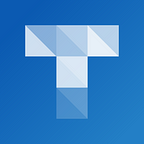Create a New Activity
Creating a Triptico activity is like creating a pack of cards.
For this example, I have created a pack of cards containing famous lines from the plays of William Shakespeare.
On one side of the card is a famous line and on the other is the play that the line is taken from.
Your cards could contain sums, countries and capitals, student names, questions and answers, words and translations, tasks, key terminology — whatever you like! Cards can have one or two sides and your pack can contain as many cards as you require.
You can also add images, true or false data and so on — but we’ll keep it nice and simple for this example!
Again, on the front of each card I have added a famous line from a Shakespeare play. On the back of each card I have added the name of the play that the line is from.
With my cards complete, I clicked the ‘Save’ button and saved the activity as Shakespeare Famous Lines Two.
The image below shows the activity in my list of saved files. I can open it by clicking the file and choosing a resource to open it with.
Let’s open our list of famous quotes with some different resources — starting with Bingo.
(Note: The font may look slightly different when you open each resource. When you sign-in to your Triptico account, you can choose whichever font will work best in your classroom and with your language.)
The exact same list opened with the Card Board resource:
… and with the Hidden Card quiz — the challenge for students is to choose an envelope and tell you what is inside of it!
… and with a new resource for the website — Hidden Word.
Tap words that you would like to hide and tap again to reveal them during the lesson. The revealed word remains highlighted to help with analysis.
Students could even work independently on an activity like this, highlighting the words that they think are most important and then sharing their ideas with the class.
(Tip: Click and drag left or right — or swipe on a touchscreen — to quickly move through the quotes. You can also click the bars to jump to a specific quote.)
Conclusion
Hopefully you can see how easy it is to create a simple activity with Triptico — and how convenient it is to then be able to open that activity with lots of different resources.
What’s more, as new resources are added to the site you will be able to open the activity with these too!
Note: The Connection resource (view an example here) uses cards in a slightly different way with a set structure — click here for more information.
If you have any questions about creating an activity then please get in touch!