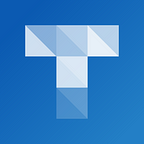Create with Triptico
You have two main options when creating with Triptico:
1. Create an Activity
Creating a Triptico activity is like creating a pack of cards.
You can add content to the front of a card or to the front and back of a card — as in the example above.
You can add as many cards as you like to a pack.
Once saved, activities can be opened with many different resources.
So, for example, here is a list of names opened with the Spinner resource:
Open the list of names with the Spinner
… and here is the exact same list of names opened with Word Magnets:
Open the list of names with Word Magnets
If you have used previous versions of Triptico then this is quite a big change — but hopefully one that adds much greater flexibility and is much more efficient.
With older versions of Triptico, you would open a resource and create an activity which could then only ever be opened with that resource. If you wanted to open the same activity with a different resource then you would have to create all over again — very time-consuming!
For more information about creating an activity, please read the following tutorial:
2. Create a Lesson
You can also use Triptico to create, save and share lessons.
You do this with a range of templates — text templates, image templates, interactive templates and so on.
You can also embed Triptico activities in your lessons.
These engaging, interactive lessons can be used for whole-class teaching and also shared with students for independent study and revision.
Here is an example of a lesson which demonstrates some of the different templates that you can use:
I hope this is helpful and that you will enjoy creating interactive learning resources and lessons with Triptico.
As ever, if you have any questions or feedback then please get in touch via the contact form.
You may also find some helpful videos on the Triptico YouTube channel.