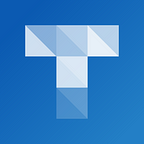Previewing an Activity
It is easy to create and save activities with Triptico.
When you click on a saved file that you or any other Triptico user has created, you see all of the resources that can be used to open it.
You should also see a ‘Preview’ button — pressing this enables you to preview the data in the file.
This can be helpful in many ways. For example, you can check the content before opening the file or sharing it with students.
You can also make temporary changes to the file before you open or share it.
For example, here is a preview of an activity with the months in French and English:
As well as checking that the content is correct, I can switch the sides of the cards before opening the activity.
I could begin the lesson with a Spinner displaying the months in English to translate to French and end the lesson with a spinner with the months in French to translate to English — just by simply switching the sides.
I can also remove items from the activity. So, for example, if I just wanted to focus on the summer months then I could temporarily remove all of the others.
This is also helpful when opening a class list to make random selections or to put students into groups. I can very quickly (again, temporarily) remove the names of any absent students from the class list.
Finally, if you share the link to a resource which has been opened with ‘amended’ content then the link will also open with the amended content. If you switched the sides of the cards, the shared link will retain this switch. If you removed some items, the shared link will omit those items too.
Here is the example I mentioned above — the months of the year with all but the summer months (northern hemisphere!) removed:
Summer Spinner — French and English
Previewing Triptico activities — a helpful feature!