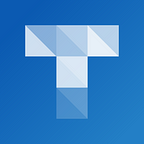Sharing Lessons and Resources
You have two main options when sharing lessons and activities that you have created with students…
1. Share the Link
When you open a saved file with a resource, you can simply copy the address and share this with students.
For example, here is the link to an activity I opened with the Find Them resource:
https://www.tripticoplus.com/media/resources/findThem.html?save=31158
That was easy!
2. Share the Code
Each saved Triptico file has a unique code.
The code for the saved file I used above is 31158.
You can give codes to students (31158, for example) for them to type into the Triptico website — there is a button on the home page that they can use:
The button will take students to this page:
https://www.tripticoplus.com/media/resources/enterCode.html
Pressing the Submit Code button will give students a list of resources that they can open the file with.
Note: If you want the file to open with a specific resource, here is a little tip:
Add the first two letters of the resource to the start of the code that you give to your students.
For example, if I want the saved file to open automatically with Find Them then I would give them the code: FI31158.
Public or Private
Important: In order for anybody else to be able to access a file that you have created you need to mark it as Public.
If a file is marked as Private then only you will be able to access it.
When you click on a file, a new panel appears. This panel contains a button that you can use to set a file as either private or public.
Conclusion
I hope that this is helpful and that you can see how easy it is to share lessons and activities that you have created with your students, for them to use in class or out of school.